Title: To make clients using VoIP RedHat style
(Maintenance: Use Chrome / Chromium when editing this page since Firefox remove content at random.)
The guide
You can write to me at the FreePBX forum, Civilpolisen.
The procedure
Get the source
In this handy set-up we create a working generic set up.
Ubuntu 20.04
Ubuntu 18.04
The guide
- Using Asterisk / FreePBX VoIP RedHat style (this page)
- Asterisk. Install on Ubuntu 18.04 + 20.04
- Install FreePBX
- Settings Asterisk and FreePBX
- Fail2ban
- $ sudo fwconsole reload
- $ sudo service asterisk stop / Incoming call never hang up
- 8. FreePBX / Asterisk, install certificate
You can write to me at the FreePBX forum, Civilpolisen.
The procedure
- Download the complete img-file.
- Install it, connect to the server.
- Do the settings.
- Create the group, routes and users.
Get the source
- Go to https://www.freepbx.org/downloads/
- Scroll.
- Choose "Save link as..."'
In this handy set-up we create a working generic set up.
- Create a Trunk using PJSIP.
- Routes, inbound and outbound.
- Create a Queue.
- Create applications / extensions.
Ubuntu 20.04
- Same procedure.
- 20 GB disk is enough. If not correct set up, Asterisk will fill the /var/log/asterisk.log with error messages.
- https://linuxize.com/post/how-to-install-asterisk-on-ubuntu-20-04/ (Skip DAHDI)
- GUI from https://www.howtoforge.com/how-to-install-asterisk-17-on-ubuntu-2004/#install-asterisk-gui
- When I came to the pink boxes, I continued with the instructions on this page, https://computingforgeeks.com/how-to-install-asterisk-17-on-ubuntu/
- Text in Swedish: https://svenskteknik.wordpress.com/2016/10/27/billig-svensk-ip-telefoni-del-3/
- https://wiki.incrediblepbx.com/article12-Incredible-PBX-2021-for-Ubuntu-20-04-LTS
- https://computingforgeeks.com/how-to-install-freepbx-15-on-ubuntu-debian-linux/
- Install Asterix on FreePBX https://www.atlantic.net/vps-hosting/how-to-install-asterisk-and-freepbx-on-ubuntu-20-04/
- FreePBX forum (Discord) https://community.freepbx.org/
Ubuntu 18.04
- Wrong version of Node will install. https://cloudlinuxtech.com/npm-command-not-found-fix/
Download source
Create the standard ISO fomrat.
Create the standard ISO fomrat.
KVM och Virt Manager
This guide is mainly for settings and features in FreePBX. But to "make it happen", you would need Red Hat Linux, as shown in this guide, or Ubuntu 20.04.
This guide is mainly for settings and features in FreePBX. But to "make it happen", you would need Red Hat Linux, as shown in this guide, or Ubuntu 20.04.

One server, two operating system
We normaly use Ubuntu but for error research, we decided to try also with Red Hat Linux.
When booting RedHat ...
Change to Swedish keyboard in Terminal: $ sudo loadkeys se
IP is dynamic and will show on boot. To edit IP:
[root@freepbx ~]# cd /etc/sysconfig/network-scripts/
[root@freepbx network-scripts]# nano ifcfg-eth0
Don't include my personal notes! :-)
****
TYPE="Ethernet"
PROXY_METHOD="none"
BROWSER_ONLY="no"
BOOTPROTO="none"
DEFROUTE="yes"
IPV4_FAILURE_FATAL="no"
IPV6INIT="yes"
IPV6_AUTOCONF="yes"
IPV6_DEFROUTE="yes"
IPV6_FAILURE_FATAL="no"
IPV6_ADDR_GEN_MODE="stable-privacy"
NAME="eth0"
UUID="f39fcce8-b20f-4e1c-9196-30d01e6fc35b"
DEVICE="eth0"
ONBOOT="yes"
PREFIX="28" (personal setting)
IPADDR="XX.XX.XX.152" (personal setting)
GATEWAY="XX.XX.XX.145" (personal setting)
DNS1="8.8.8.8" (Google DNS, it works)
DNS2="8.8.4.4." (Google DNS)
IPV6INIT="no"
Name="rth0"
****
Connect to the server using SSH, $ ssh root@XX.XX.XX.152
Red Hat
Quick & Dirty:
We normaly use Ubuntu but for error research, we decided to try also with Red Hat Linux.
When booting RedHat ...
Change to Swedish keyboard in Terminal: $ sudo loadkeys se
IP is dynamic and will show on boot. To edit IP:
[root@freepbx ~]# cd /etc/sysconfig/network-scripts/
[root@freepbx network-scripts]# nano ifcfg-eth0
Don't include my personal notes! :-)
****
TYPE="Ethernet"
PROXY_METHOD="none"
BROWSER_ONLY="no"
BOOTPROTO="none"
DEFROUTE="yes"
IPV4_FAILURE_FATAL="no"
IPV6INIT="yes"
IPV6_AUTOCONF="yes"
IPV6_DEFROUTE="yes"
IPV6_FAILURE_FATAL="no"
IPV6_ADDR_GEN_MODE="stable-privacy"
NAME="eth0"
UUID="f39fcce8-b20f-4e1c-9196-30d01e6fc35b"
DEVICE="eth0"
ONBOOT="yes"
PREFIX="28" (personal setting)
IPADDR="XX.XX.XX.152" (personal setting)
GATEWAY="XX.XX.XX.145" (personal setting)
DNS1="8.8.8.8" (Google DNS, it works)
DNS2="8.8.4.4." (Google DNS)
IPV6INIT="no"
Name="rth0"
****
Connect to the server using SSH, $ ssh root@XX.XX.XX.152
Red Hat
- When you've made it this far, just continue. Asterisk and FreePBX is a part of the install.
- When you've made it this far it's time to install Asterisk and FreePBX. Do so, links above, and return for these settings.
- Look at my notes installing Asterisk: http://freepbx.tilda.ws/asterisk
- Look at my notes installing FreePBX: http://freepbx.tilda.ws/install_freepbx
Quick & Dirty:
- Create a Trunk and verify connection to provider.
Use pjsip, not sip!
Trunk status
When the Status shows Enabled, that's a good thing! :-)
Outbound Routes
Connect this Trunk to an outbound routes.
When the Status shows Enabled, that's a good thing! :-)
Outbound Routes
Connect this Trunk to an outbound routes.
Must use Dial Pattern!
For some strange reason...
911 is for USA + CAN, 112 is for Europe
This is an old fashion irrelevant setting just to get Asterisk / PBX working.
For some strange reason...
911 is for USA + CAN, 112 is for Europe
This is an old fashion irrelevant setting just to get Asterisk / PBX working.
Create an Agent
Before making the Queue, create the Static Agent since they are dependent.
Before making the Queue, create the Static Agent since they are dependent.
Insert new Extensions
See Applications >> Extensions insert new Agent.
See Applications >> Extensions insert new Agent.

Password strategy
Choose a simple password for your app.
(In this case, I prefere a password in the range "very weak".)
Extension Settings
Ubuntu 18.04 -- this choice may not be valid.
Choose a simple password for your app.
(In this case, I prefere a password in the range "very weak".)
Extension Settings
Ubuntu 18.04 -- this choice may not be valid.
Create a Queue
Before making the Inbound Routes, create a Queue since they are dependent.
Quick & Dirty VoIP Management
Here are plenty of settings! :-)
But to stick to the thin line, to get it to work, only Queue Number (a real and working SIP number) and any fairly honest Queue Name is all there is.
When finish, just add your Extensions, Static Agents to start with.
Before making the Inbound Routes, create a Queue since they are dependent.
Quick & Dirty VoIP Management
Here are plenty of settings! :-)
But to stick to the thin line, to get it to work, only Queue Number (a real and working SIP number) and any fairly honest Queue Name is all there is.
When finish, just add your Extensions, Static Agents to start with.
Inbound Routes:
We will connect our queue with the route.
We will connect our queue with the route.
Fit for fight! :-)
Try with your SIP-client of choice! Any will do, I've tried these:
Ubuntu 18.04 Notes:
Try with your SIP-client of choice! Any will do, I've tried these:
- iPhone = Zoiper
- Windows 10 = MicroSIP.
Ubuntu 18.04 Notes:
- The red button, "Apply config", out of order. "$ sudo fwconsole reload --verbose" not working.
- Two important Modules does not load. "UCP" User Control Manager, because it depends on Process Manager, wich is also not working.
The loooooooong wait! :-)
2021-09-15 As of writing, I've yet to find a solution to this problem. When I find a solution I'll post it here. Until then, wait for 5-7 minutes... or Submit your changes and log off / log on and settings will be reloaded.
2021-09-15 As of writing, I've yet to find a solution to this problem. When I find a solution I'll post it here. Until then, wait for 5-7 minutes... or Submit your changes and log off / log on and settings will be reloaded.